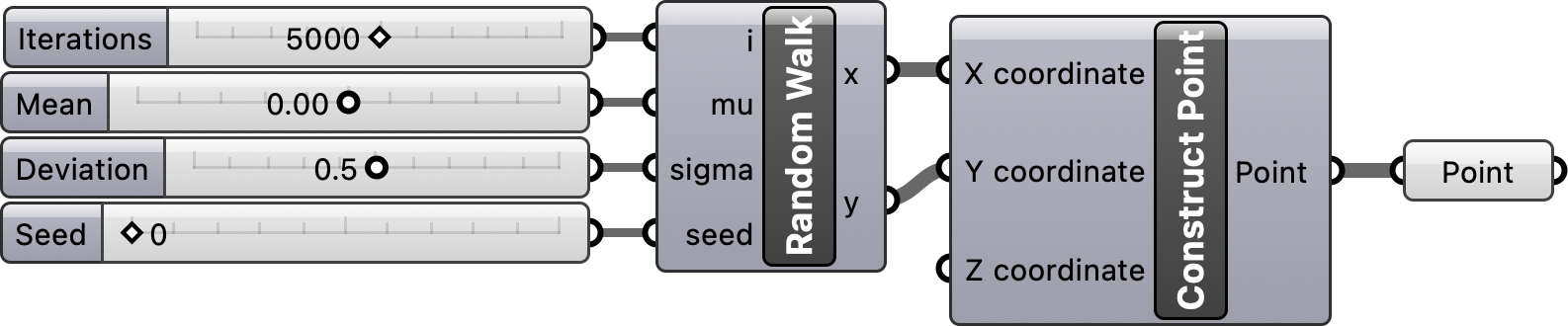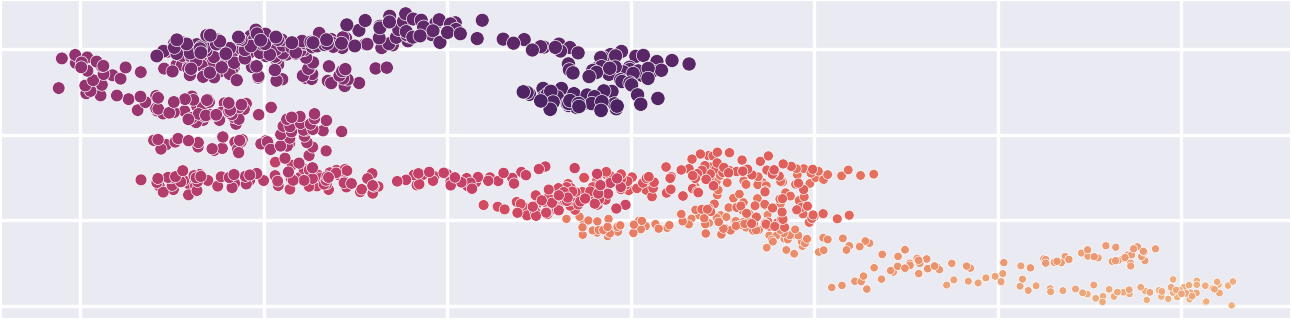Random walk with scripting in Grasshopper
Program a 2D random walk using NumPy in Grasshopper
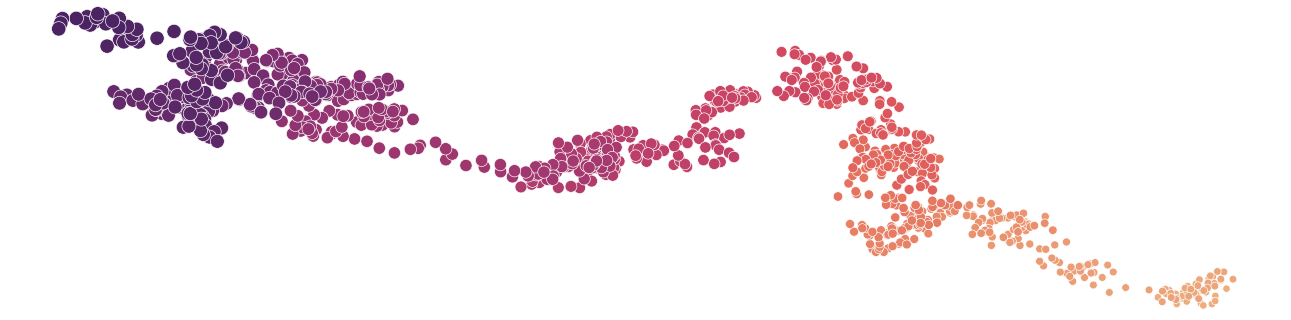
Introduction
Learn how to use Python scripting in Grasshopper to efficiently generate a random walk. In this tutorial you will create a custom script component for generating random walks in a visual programming environment. The simple visual program we composed in the tutorial Random walk with Grasshopper was quite slow, so we will write a faster, more efficient implementation in Python using the NumPy array programming library [1, 2].
Script component
Place a Python 3 script component from the script panel in the math tab on Grasshopper’s canvas. Double click on the center of the script component to open the script editor and start writing your code. To learn more read the Rhino Developer’s Scripting Guides.
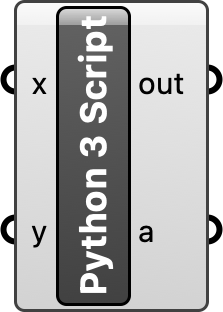
Python script
In the script editor write a Python program for simulating random walks. First import NumPy, then instantiate its random number generator, generate arrays of random x- and y-vectors representing the direction of each step, calculate the position of each step as the cumulative sum of the vectors, and convert the arrays into lists. Save your program and close the script editor. Right click on your script component to rename it Random Walk.
"""Random Walk"""
# requirements: numpy
# Import library
import numpy as np
# Instantiate random number generator
if seed is not None:
rng = np.random.default_rng(seed)
else:
rng = np.random.default_rng()
# Generate random steps
u = rng.normal(mu, sigma, i)
v = rng.normal(mu, sigma, i)
# Solve position
x = np.cumsum(u).tolist()
y = np.cumsum(v).tolist()Programmed script component
Now that your script is ready, compose a simple visual program using it. First define the input and output parameters for the component. Zoom in on the script component and plus icons for inserting parameters will appear. Use these to insert the input parameters i, mu, sigma, and seed and the output parameters x and y. Add number sliders to your canvas and plug these to the input parameters. Plug the output parameters x and y into a Construct Point component as the input x- and y-coordinates.